Managing growing teams of people can be overwhelming, especially when there are many ways to stay connected.
Recently, Slack has been progressively replacing email for internal communication within workplaces, and for good reasons — a high degree of customization and a broad set of collaborative features.
For many remote workforces, Slack is at the forefront of enhancing their remote team communication. Whether remote or not, employees and HR teams use it as often as emails, hence the need for easy-to-use HR hacks for Slack.
If you’re looking to increase productivity as an HR team, here are our top 10 Slack tips that will help you stay ahead of the game.
Let’s dive right in.
What is Slack?
Slack has become one of the most widely used workplace communication platforms since its 2013 public launch. Their report shows that over 100,000 organizations, including 77 Fortune 100 companies, use Slack.
Its instant messaging capabilities provide faster and often more casual communication than email, making it gain traction. Slack has earned a reputation for its integration. Over 2,000 integrations exist, including Omni, Salesforce, Google Calendar, GitHub, and Loom.
Besides internal communications, you can use Slack for employee onboarding, conveying company culture in a virtual space, collaborating with other companies, and managing project workflows.
What are Slack Channels?
Slack channels are one of Slack’s main features and the simplest way to organize teams around a shared goal. With channels, you and your team get a shared view of the work done, making progress easier to track.
The two types of channels on Slack are public channels and private channels.
In the public channels, everyone on the team can view the messages. Public channels can be things like #General, for general work-related conversations, or #Random, which can be used for non-work related activities.
Private channels — identified with a padlock icon in front — are not open to all team members. They are primarily for specific teams within the company; someone must invite you to the private channel before you can access it.
Channels are created based on their relevance in building a good workspace atmosphere, especially for fully remote teams and employees working from home. Slack tips can make navigating these channels easier, especially for new employees.
Ways to Make the Most Out of Slack for HR Team Productivity
Now that we’ve established the basics, let’s dive into the Slack tips curated for HR teams. These tips are great for enhancing productivity and fostering collaboration, ultimately improving the efficiency of HR operations.
1. Establishing dedicated channels
An effective practice in Slack is to create channels tailored to specific projects, topics, or teams. This approach brings together relevant people and information, making it easier for idea-sharing, decision-making, and moving work forward.
For example, creating a private channel dedicated to employee onboarding can provide new hires with a platform to get more information regarding the process or ask questions. To create a new channel, simply click on the “add channel” button and provide details about the channel’s purpose and members.
Not sure what to include in your employee onboarding channel?
2. Integrating HR features with Slack
Slack’s real-time messaging and collaboration features make it easier for employees to communicate and collaborate on HR-related tasks.
Integration is a crucial feature that every HR software must have. For example, Omni integrates seamlessly with Slack. This integration allows managers to receive and manage time off approvals directly within the platform, simplifying leave management with just a click.
These features not only streamline HR processes but also boost productivity and efficiency across the entire team.
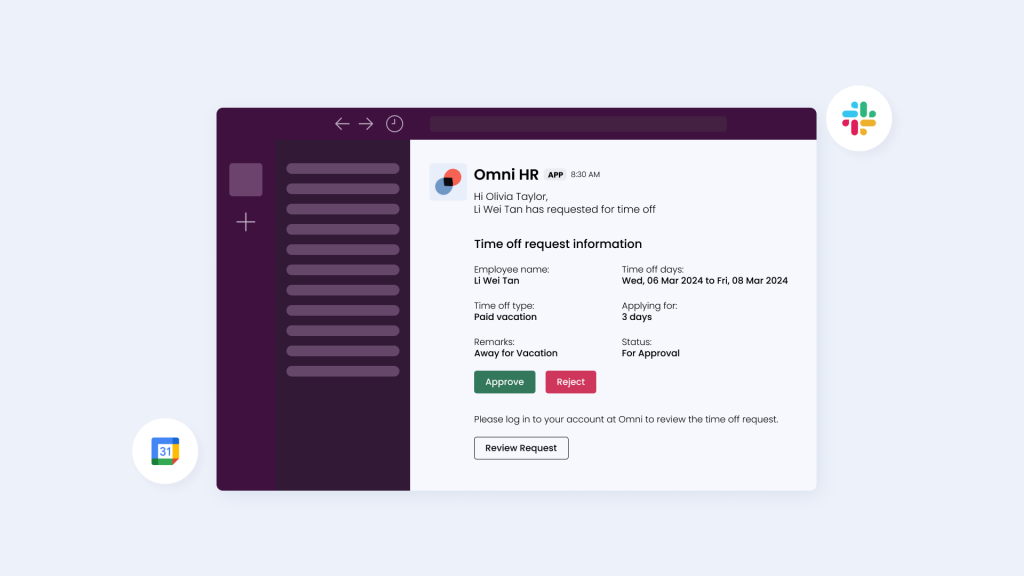
3. Jump on a huddle and share your screen with ease
As remote work becomes increasingly prevalent, work calls are on the rise. With Slack, it’s easier to join huddles, sort out issues, provide updates, and catch up with team members.
Huddles allow for quick discussions and the gathering of multiple perspectives, speeding up the decision-making process. They are also more engaging than long meetings, encouraging employee participation and boosting employee engagement.
Additionally, you can use the huddle feature to easily share your screen for real-time visual guidance. This feature can be beneficial for HR professionals during the onboarding process as it allows them to guide new hires through company policies, software tools, and other essential information virtually. It can also be a fantastic way to host brainstorming sessions.
For desktop users, a useful Slack tip is to use the shortcut “Ctrl + Shift + H” to initiate a huddle instead of clicking the huddle button on a person’s profile, saving time and streamlining communication.
4. Implementing workflow automation
Another valuable Slack tip on our list is to take advantage of Slack’s Workflow Builder, which simplifies daily tasks for you and your modern HR team by automating repetitive tasks and streamlining workflows.
HR teams can create workflows for various tasks such as onboarding, leave requests and performance evaluations.
For example, a workflow can be set up to welcome new employees with personalized messages and links to relevant resources and information upon joining a team channel, saving time on manual introductions.
Additionally, connect Workflow Builder to Google Sheets and get automated updates on employee information or track progress on onboarding tasks within a shared spreadsheet, improving data visibility and collaboration.
5. Conducting advanced searches
Mastering advanced search techniques in Slack can be a great boost for HR team productivity by enabling quick information retrieval in the vast pool of data. This feature saves time and effort, ensuring that important information is easily accessible when needed.
Here’s a Slack tip for finding information quickly across:
Slack channels
- For Mac: “Command + G”
- For Windows or Linux: “Control + G”
To search within a channel or direct message:
- For Mac: “Command + F.”
- For Windows or Linux: “Control + F”
You can also use search filters such as people, dates, and conversations to refine your search results. In the “More filters” section, you can leave out bots, apps, and workflows to prevent other apps’ updates from cluttering your search results.
Additionally, combine keywords with Boolean operators such as “AND,” “OR,” and “NOT” to refine searches further. For example, search for messages containing “marketing” AND “experience” but NOT “intern” to identify candidates with relevant marketing experience excluding internship roles.
6. Leveraging polls and surveys
One of the essential ways to build workplace culture is by directly asking for feedback from team members.
Surveys are vital for representing your team’s views, measuring effectiveness, and clarifying expectations. It also provides a platform to explore development opportunities, ensuring that employees’ voices are heard.
For example, HR teams can conduct employee satisfaction surveys to improve performance. While Slack doesn’t offer a built-in polling or survey feature, you can easily create a poll using emojis as a simple Slack tip. Here’s how:
- Write the question for the poll you want to conduct.
- Format the text appropriately for better readability.
- Send the poll to the channel, allowing everyone to respond with their reactions.
- To initiate the vote, reply to the message with the available emoji options first and encourage others to participate.
By using Slack for polls and surveys, it allows for real-time feedback and promotes employee engagement. This data collected can help drive informed decisions, and integration with other tools ensures seamless workflows.
7. Setting up or pausing notifications for focused work time
Managing notifications is key to staying focused. You can pause notifications and mentions as needed to minimize distractions and concentrate on tasks at hand. Another helpful Slack tip is to schedule notifications for specific times, allowing you to control interruptions.
When you resume notifications, you can review messages received during your focused time. Team members will see a “do not disturb” icon next to your name if they message you, but they can send urgent messages that will override the pause once a day.
To switch on this feature:
- Click on your profile picture.
- Then click “Pause notifications.”
- Select a timeframe from the list, or click Custom to set your own. To turn it off, use this same step and select “Resume notifications.”
Alternatively, use the command “/dnd” followed by the duration you want to pause notifications for.
8. Personalize settings to highlight unread channels
One of Slack’s most beloved features is its high level of customization, allowing users to personalize virtually every aspect of their experience.
Sorting unread messages is a particularly useful Slack tip for enhancing productivity.
You can do this on your desktop by:
- Clicking the “menu” at the top of the “Unread messages” bar to sort messages into a sidebar.
- The messages are displayed in descending order, from newest to oldest.
9. Using commands to boost productivity
Shortcuts are invaluable for boosting efficiency, and these Slack tips and tricks will help in your navigation:
- /invite [@username] [#channel]: To invite someone to a specific channel
- /collapse: To collapse long messages, making them easier to read
- /mute: To temporarily put all messages in a channel on mute
- /who: To show the members of a channel and their status
- /status: To set your status easily
- /expand: To expand all collapse message
- /remind: To remind yourself, someone else or the whole channel about something
When you need to recall available shortcuts, simply use: /shortcuts to display all keyboard shortcuts.
10. Updating your status to indicate if you’re OOO
Showing that you’re “out-of-office” on Slack has become simpler, as you can now easily set your status to inform colleagues that you’re unavailable. Here’s how:
- Click your profile picture in the sidebar and select “Set a status.”
- Choose “Out of office” from the list
- Select when your out-of-office status should be removed under “Remove status after… “
- Optionally, tick the box next to “Pause notifications” to switch off notifications until your status clears.
- You can also add an “Out-of-office message” to display on your profile or when someone mentions you in a channel.
- Click Save.
Another helpful Slack tip is to use the shortcut “Ctrl + Shift+ Y,” to quickly bring up the pop-up.
Importance of Communication Tools for HR Teams

Effective communication is essential for modern HR teams to operate effectively. Communication tools like Slack can significantly enhance HR productivity by streamlining communication, fostering collaboration, and enabling quick access to information.
Slack’s well-loved features, such as channels, direct messaging, and integrations with other HRIS tools like Omni, can help HR teams stay organized, informed, and responsive.
Omni frees HR teams from administrative cycles by offering HR automation for the entire end-to-end employee lifecycle — from recruitment and onboarding to employee engagement and payroll — allowing you to redirect your time to strategic work that drives business growth.
Omni also seamlessly integrates with Slack, enabling managers to receive and manage time off approvals directly within the messaging platform, removing time-consuming steps from leave management with a quick push of a button. With automated calculations, employees and managers can easily view leave balances in real-time without the intervention of HR.
Book a demo with us today to learn more about how Omni can transform your processes, saving you time, reducing administrative burdens, and enhancing overall efficiency.


